|
|
 |
 |
|
Debugger Feature
-
Conditional breakpoints- customize your breakpoints so that
your program pauses only when a specified set of conditions is met.
AxScripter provides two types of breakpoint conditions: Boolean
expressions and Pass count.
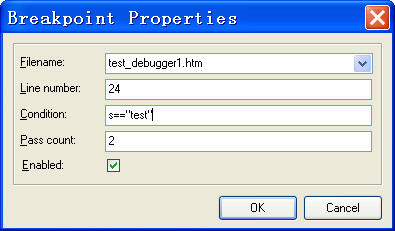
- Tooltip expression evaluation-When you are debugging and you
are stopped, you can place the mouse cursor over any variable or
property name in the code editor to display its value at that time.

- Break at Next Statement-AxScripter support cause break feature.
In certain cases, you may want to enable the Script Debugger Break at Next
Statement if the next statement that runs is not in the .js file that you
are working with. For example, if you set Break at Next Statement in an .js
file residing in an application called Sales, the debugger will start when
you run a script in any file in the Sales application, or in any application
for which debugging has been enabled. For this reason, when you set Break at
Next Statement, you need to be aware that whatever script statement runs
next will start the debugger.
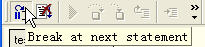
-
JScript Debugger Statement Debugging-To
add breakpoints to your scripts written in JScript, insert a debugger
statement before a suspect line of script. For example, the following script
includes a debugger statement that interrupts execution and automatically
starts Script Debugger each time the script loops through a new value.
Remember to remove debugger statements from production .js files.
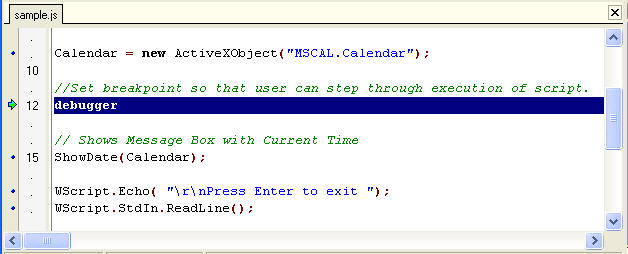
-
VBScript Stop Statement Debugging-You
can also add breakpoints to your scripts written in VBScript by inserting a
Stop statement at a location before a questionable section of script.
Remember to remove Stop statements from production vbscript files.
- Locals variables window - The Locals variables window
automatically displays all declared variables in the current procedure with
values.
Code Editor Feature
- Powerful code editor-editing and viewing source code with
powerful syntax highlighting, text folding, text
structure tree view, Stack-based markers , Unlimited bookmarks
and Multiple Sync Edit regions.
- Full Support for native VBScript and JavaScript syntax
- Unlimited text length
- Fast working even with huge files (several megabytes)
- Powerful and customizable highlighting
- Text folding, any determined text range or user range may be
collapsed
- Gutter with multiple bands, line numeration, Line highlighting,
image, hint, position may be associated with the gutter object (for example,
like breakpoint or current execution point).
- Normal, column-oriented and line selection, clipboard operations
- Stack-based markers
- Unlimited bookmarks
- Powerful search/replace (regular expressions, search all ...)
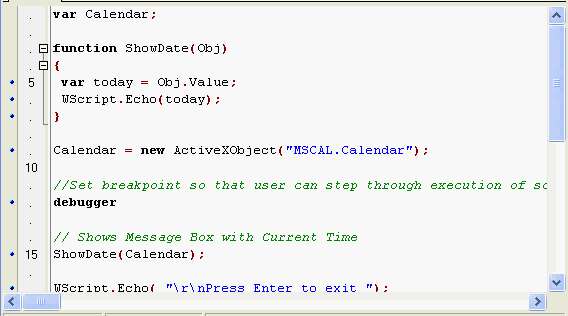
- Key
mapping scheme - The following key mapping modules are
available, Visual Studio.NET ,Eclipse and Delphi. To change key
assignments for editor commands you can use "Key mapping" customize
dialog.
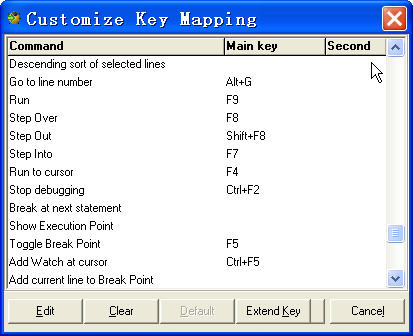
- Customizable desktop settings-Arrange the desktop as you
want it including displaying, sizing, and docking particular
windows, and placing them where you want on the display. You can
save your desktop settings and create as many layouts as you like.
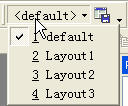 |
|
|
 |

